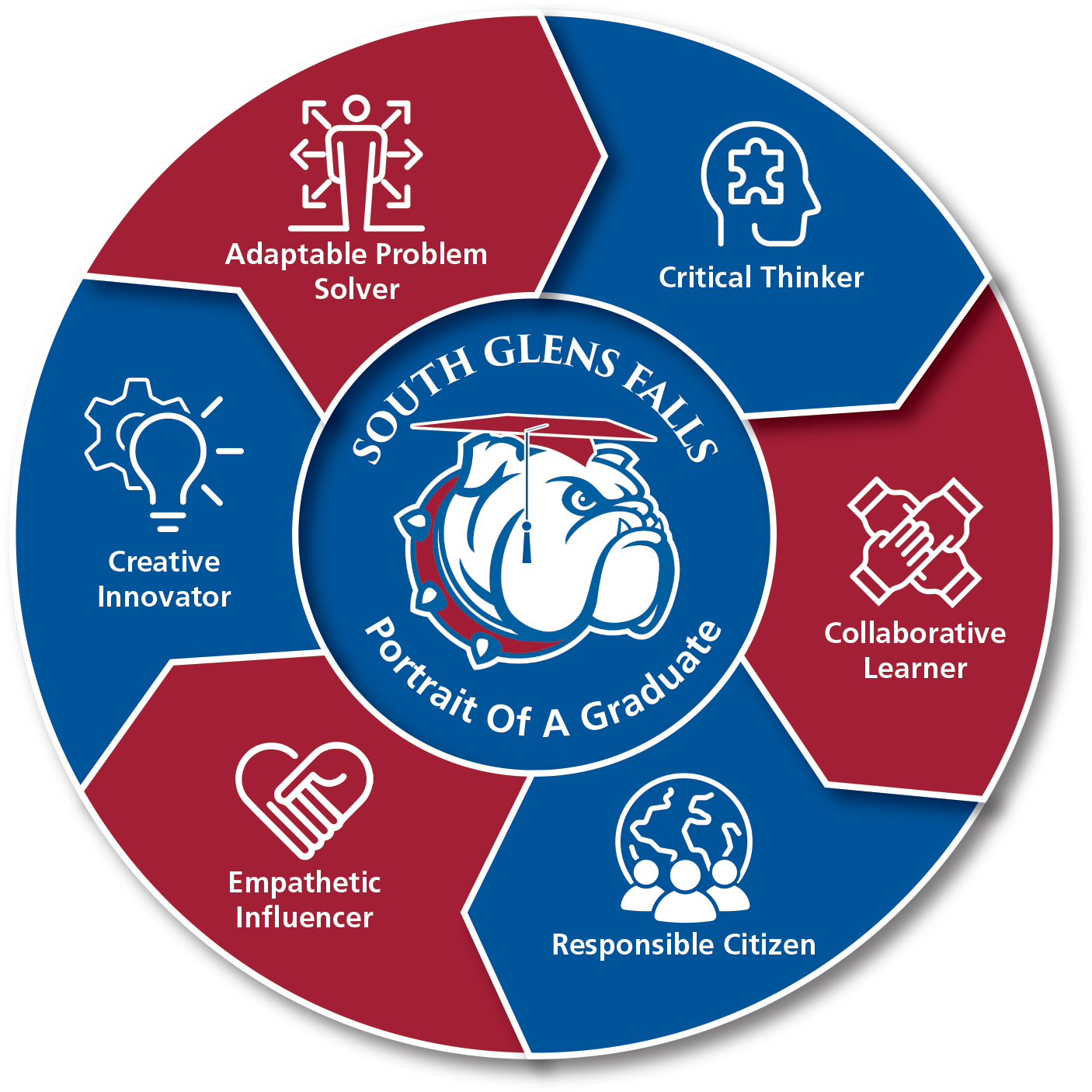Introducing MyRide
School Bus Schedules and Notifications in Parents’ Pockets
Access to on-demand bus and route information
Push notifications keep parents informed of everyday updates
Get real-time bus estimated time of arrival
How to access the My Ride K-12 website
1. Go to: myridek12.tylerapp.com.
If you do not already have a registered email, click Sign up.
To register, enter your email address, a password, and name.
After registering, you will receive a confirmation email. Click on the link in your email to confirm your registration through the My Ride K-12 website.
When prompted, search for South Glens Falls CSD NY.
Enter your students’ SchoolTool Student ID to find your student.
Repeat this step to add additional students. If you need assistance getting your Student ID number, please see the information below.
7. Once you have linked to a student, click on that student’s profile to see all relevant transportation information.
8. To share a student link with another person, select a student and click the Share button.
9. Enter the email of the person you would like to share with. That person will receive a confirmation email that will automatically link them to the shared student(s). Recipients must register with My Ride K-12, if they have not already done so, to access the student’s information.
How to access the My Ride K-12 mobile application
1. Download My Ride K-12 from the Google Play Store or the Apple App Store.
After the app installation is complete, open My Ride K-12.
When prompted to find your school district, search for South Glens Falls CSD NY.
Once you have selected your district, you will proceed to the login page. If you do not already have a registered email, click Register.
To register, enter your email address, a password, and name.
After registering, you will receive a confirmation email. Tap on the link in your email to confirm your registration through the My Ride K-12 website.
Log in, then find a student by going to My Students and choosing the + button. This will present the Add Student screen.
Enter your students’ SchoolTool Student ID to find your student. Repeat this step to add additional students. If you need assistance getting your Student ID number, please see the information provided above about navigating the SchoolTool system.
Once you have linked to a student, click on that student’s profile to see all relevant transportation information.
Press the Share button to share a student link with someone else.
Enter the email of the person you would like to share with. That person will receive a confirmation email that will automatically link them to the shared student(s). Recipients must register with My Ride K-12, if they have not already done so, to access the student information.
Regularly check for updates to ensure that your device is running the latest version of the app.
Remain logged in to the app to receive district notifications, even when the app is not actively running.
Need Help Accessing SchoolTool for the Student ID?
1. Login to the SchoolTool Parent Portal (Mobile App or Website)
From the STUDENT tab, click the icon to access your students personal information including the STUDENT ID
From MY HOME tab, you can view the students personal information including the STUDENT ID. The ID number will be located in the upper right hand corner (see right)
If you have problems registering for the Parent Portal, please contact the District Data Coordinator, by email at ParentPortal@sgfcsd.org.